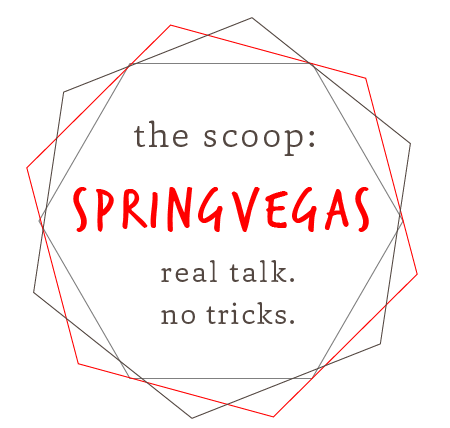
 Computers are extremely useful, but they can also be an extreme pain.
Computers are extremely useful, but they can also be an extreme pain.
They often get slower with age. But an old computer doesn’t necessarily translate to slowness. Part of the problem may be improper maintenance.
The Scoop talked to Zach Jansen from Drury University’s Technology Services, who used to have the job of maintaining computers across the campus.
Jansen says that computer maintenance should be done monthly or bi-monthly. “You can compare computer maintenance to laundry: Everyone hates doing it, but it has to be done.” Jansen listed off some steps to getting it done, ranging from the quick and easy to the more involved, he also mentions how often they should be performed.
Step one: Clear your Internet browser history and cache
Everyone uses the Internet; browsing is one of the primary activities done on a computer. It’s important to realize that every single site and page visited gets saved behind the scenes of a browser. All of that saved data takes up space and slows down your computer quite a bit if left alone long enough.
Thankfully, it is an easy fix.

Each browser has a similar process:
Settings -> History -> Clear browsing history.
Do not be alarmed if it takes a while. That’s just more space and speed being returned to you.
“I would clean up my browser every other week or so; otherwise, it can get to be obnoxious when you do go about working on it,” he says.
Step two: Run an anti-virus scan
Anti-virus and anti-malware scans can often be overlooked because they are inconvenient. Viruses getting into your machine are not only a security threat. They oftentimes slow your machine down, too. There are a lot of free anti-virus programs to help you with this, including Avast and Malwarebytes.
“Most anti-virus programs have the ability to schedule scans,” Jansen says. “I recommend doing that however often you feel necessary as you want to avoid viruses where possible for obvious reasons.”
Step three: Clean fan exhausts
Computers get hot, which increases the wear on all of the hardware and decreases longevity. To combat this problem, they have built-in fans, but over time, dust builds up in the exhausts, causing fans to lose their ability to mitigate heat. Cleaning your exhausts varies from machine to machine but usually just involves taking the exhaust covers off and using a can of compressed air.
“There is a lot of things that factor into how often you need to clean your fans,” Jansen said. “The easiest way to determine this is simply to look in the exhausts and if you see a buildup, then it is cleaning time.”
Step four: Update
Do not ignore your updates. They come out for a reason.
Updates resolve of all kinds of issues, from making programs take up less space to improving their speed or security. So when you are prompted to update anything, go ahead and do it; they would not come out otherwise.
“Updates will make themselves known when they come out,” Jansen says. “They are annoying for a good reason. Again, they only take a long time if you ignore them and let them pile up.”
Step five: Defragment
This may sound like a scary technological term, but it really is not that complex. Think of your computer as a road system, when road construction happens you have to detour, which takes longer. When you defragment, you essentially get rid of the “construction” within your computer so requests can take the fastest path. Most modern computers have built-in tools to do this. Simply use the search function on your computer to find yours, then let it run.
“Defragging is rarely needed,” Jansen says. “In the past, it was more necessary before computers were as advanced. I would only look at doing this if you are having real issues with your machine.”


